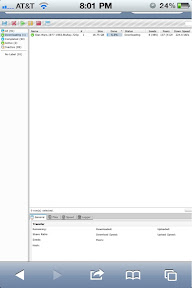
Here is something cool. You can now access the Utorrent client running on your Pc from your IPhone. Not just look either, but add torrents and start and stop them. It's pretty flipping sweet and I'll show you how. It's pretty easy and depending on your proficiency with a computer should only take 5-20 minus to set up. After it's set up you can access it quickly and easily from your phone
First though there are some understandable limitations. The Pc will have to be on and running Utorrent but that makes sense. Properly configured that will be your only roadblock. Also, I'm sorry if you're at work or only have your phone on you, but you do have to configure it on your computer before you can access it at all. Don't worry though, I'll explain it all.
So let's get those pimp hands ready to do some work. We're gonna start on the pc. First we need set your computer with a Static IP Address. Let me explain...
Dynamic vs Static IPs: Most routers assign dynamic IP addresses by default. They do this because dynamic ip address networks require no configuration. The end user can simply plug their computer in, and their network will work. When ip addresses are assigned dynamically, the router is the one that assigns them. Every time a computer reboots it asks the router for an ip address. The router then hands it an ip address that has not already been handed out to another computer. This is important to note. When you set your computer to a static ip address, the router does not know that a computer is using that ip address. So the very same ip address may be handed to another computer later, and that will prevent both computers from connecting to the internet. So when you assign a static IP addresses, it's important to assign an IP address that will not be handed out to other computers by the dynamic IP address server. The dynamic IP address server is generally refered to as the dhcp server.
Click here for a step by step guide if you're not sure how to set this up.
Then we actually have to set up Utorrent to have it's ports forwarded. This allows successful communication with it. It's very easy to do. Click here for a list of routers. Click on whichever model your router is. It is important to note here that your router may not be on the list, but the general idea is the same. The next page will probably be an advertisement but you can skip past it by clicking on the link in the top right of the page.
It is important that you are forwarding the port on the ip address you assigned your computer. Go ahead and write down the port you forwarded, we'll need it in a bit.
So now we are ready to work in Utorrent. Open up the client and go into the settings. You should see a webui or web interface section somewhere under settings, usually with it's own tab or under general. Like this:
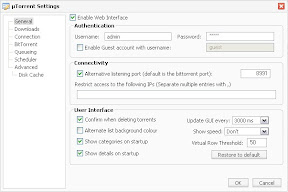
Go ahead and check "Enable Web Interface". Also check "Alternative Listening Port". Make sure that the field next to alternative listening port has the same port number as the one you forwarded.
I recommend setting up a username and password as well. Make sure they are something which you will be able to type into your phone.
Next I'm gonna need you to click here and write down your IP address.
Phew...we should be done with the Pc, just leave Utorrent running.
Now it gets cool. What a webui does is it creates a custom interface that can be accessed through your web browser. The purpose was to allow remote control of your Utorrent from another pc, but we're gonna access it from our totally sweet iPhones.
Now let's take our phones and work from here. You should have the ip address and port I told you to write down. I'll make up some numbers as an example.
ip: 111.111.1.1
port: 2222
Now I need you to open Safari and we are going to type those into the web browser so it looks like this:
http://111.111.1.1:2222/gui/
Type in whatever user name and password you created and that should be it.
If you are familiar with torrenting you are set from here. If not my next post will be on how to use this webui to download torrents and what websites I recommend using.
Any questions or comments can be left below or on my Facebook if that's how you found this blog.
No comments:
Post a Comment